MineSight Torque has always been great for storing, organizing, and validating field data. Torque Version 5.0 introduces flat views, advanced filtering, and a deeper integration with MineSight 3D (MS3D), making it even more flexible and dynamic. These new features give you more control to easily visualize and filter data, through both Torque and MS3D. Using advanced filtering, MS3D integration and flat views, you can quickly set Torque to display specific data, improving your daily workflow.
Torque has always been integrated with MS3D with its ability to visualize and edit data through drillhole views. This was commonly considered a useful, but one-way integration. Version 5 enhances that integration. Not only can you visualize and edit your Torque data directly in MS3D, but you can select and filter displayed data in Torque from MS3D selections. The Torque database is dynamically linked to what is displayed in the drillhole view by using the drillhole view filter upon connecting to Torque. This new feature is useful for targeting specific drillholes of interest. For example, if you are interested in a series of drillholes located outside the main area of interest, use the “Select Sample Site in MS3D” option in Torque, highlight the drillhole(s) directly in the MS3D viewer, and all drillholes in question will be highlighted in Torque.
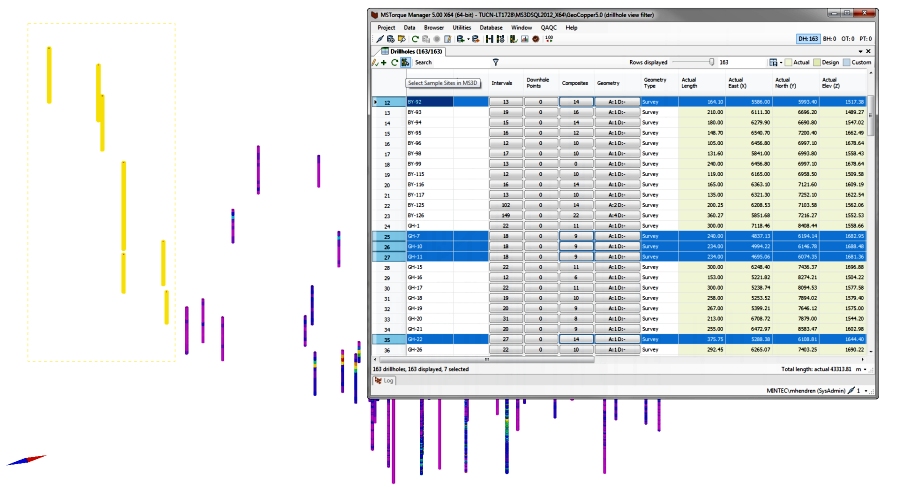
Figure 1: Selecting drillholes of interest directly from MS3D. Drillholes are then automatically highlighted in Torque.
By using some of the new filtering advances it is possible not only to highlight these drillholes in Torque but to create a direct filter in the Torque database, which will limit the display of sample sites to only those selected in MS3D viewer. Torque is then focused on only the specific drillholes you’re interested in. New integration and new filtering means a smoother workflow so you can quickly adjust the Torque display to what’s of interest.
Torque 5.0 introduces flat views as a new way to see Torque data. Flat views allow you to delve deeper into drillholes and view all the individual intervals from each drillhole together in the same place. Flat views work for all coverages and data types, including drillholes, blast holes, and points sets. They can display all intervals from the entire sample site list in the project, or they can honor any filtering applied to the sample sites in order to limit what is displayed. For example, you can now view all blast hole results, from one shot in one table.

Figure 2: Flat view filtering on selected drillholes, shows all the individual intervals in the same flat view table.
Flat view can be used to visualize in MS3D which intervals have a high grade value. Since the Torque database can be dynamically integrated with a drillhole view, all highlighted intervals in Torque will become highlight in MS3D. You can quickly see where high grade intervals are located in relation to the rest of the project. Conversely, you can also select individual intervals directly in MS3D and have those reflected in Torque. This embedded integration facilitates the way you can visualize and target specific drillholes.
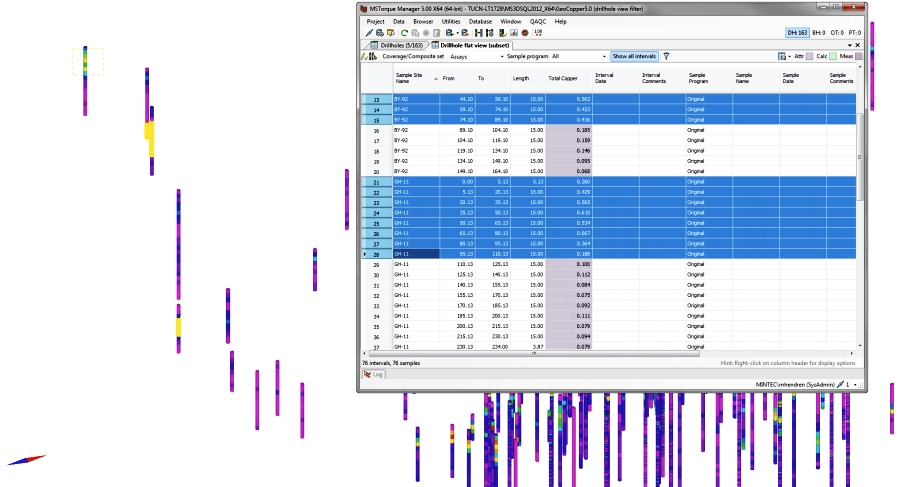
Figure 3: Choosing individual intervals in MS3D, while Torque highlights the chosen intervals in the flat view.
New display filtering methods allow you to create a filter on a specific sample attribute from the flat view. This works well with grade items and values. Only intervals that meet both the drillhole view filter and the additional interval filter will be displayed in the flat view. By setting a drillhole view filter, then using interval filter, intervals with specific features can be easily highlighted in MS3D so you can see exactly where they lie spatially.
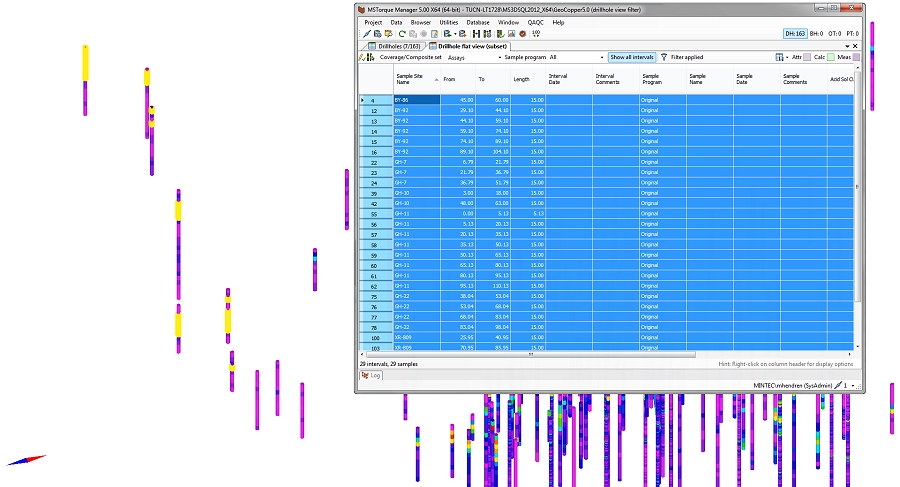
Figure 4: A drillhole flat view filtered to show all intervals from a set of drillholes which have a grade value of equal or greater than 0.18. Note, all drillhole intervals are displayed together in the same table.
Torque 5.0 also introduces the Filter Manager. Use the Filter Manager to create and save multiple filter parameters at both the sample site and flat view level for future use. This allows for swift changes in what is being displayed in Torque.
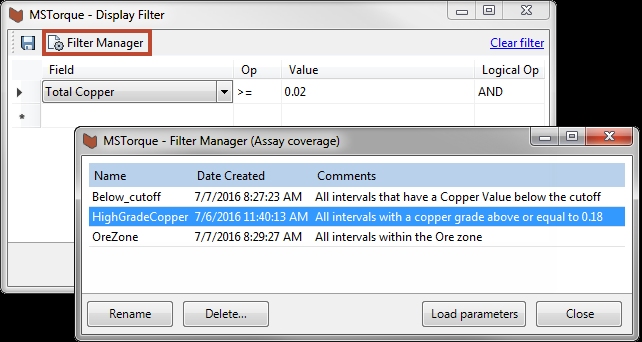
Figure 5: Flat View Filter Manager showing multiple display filters already created and saved.
MineSight Torque 5.0 provides powerful new features, including filtering options, flat views, and integration with MS3D. The new flexibility of Torque creates endless opportunities for data display, filtering, and management. Improve your workflow by targeting and filtering on specific drillholes directly through MS3D. This release complements improvements in the entire MineSight geology solution, emphasizing integration and workflow optimization. Whether used separately or together, these new features are great additions. To find out more information, contact your nearest technical support office.